From the Administration menu, Contract Settings allows system administrators to set preferences in your Ntracts account and perform other administrator tasks.
| Contract Lists | Control the values that appear in the dropdown menus when filling in contract record and address book entry fields. |
| Quick Search | Control which fields the system searches when a user performs a quick search. |
| Custom Tab Settings | Legacy tool |
Contract Lists
Many fields that appear when a user creates or modifies a contract record or address book entry contain predefined options that the user can choose from. The Contract Lists settings page lets system administrators control the options that appear in those fields. Click the name of a list to expand the options that users can choose in that list. Click the name again to collapse the list.
Configuring the Contract Lists
To edit, delete, or add options:
1. From the Administration menu, hover over Contract Settings and then select Contract Lists.
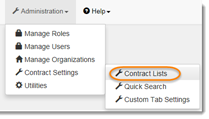
2. Click on the name of the list you want to configure. It will expand the options.
 |
For a description of the list, click on the name or scroll down.
|
3. To edit an option, click the pencil next to the option.
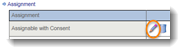
Close and Cancel appear to allow you to save or discard your changes.
![]()
To delete an option, click the trash can next to the option. A confirmation window appears to allow you to confirm or cancel the deletion.
![]()
To add an option, enter the name of the new option in the empty text field and click + to add the new option.
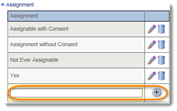
Changes you make on this screen are saved as you make them.
Contract Lists Defined:
Assignment- The assignment list details the manner in which a contract record may or may not be assigned. Assignment gives you the ability to track various types of assignment provisions by predefined categories.
Auto-Renew- The renewal options list details the ways in which a contract record may or may not be renewed.
Compensation Type- This list details the options for the frequency of compensation.
Contract Party Types- This list represents various ways in which an organization may categorize parties involved in a contract record. The default types are:
- Primary Party- an individual or organization that is legally bound by the terms of the contract
- Affiliated Party- an individual or organization that has a level of affiliation to a contract
- Responsible Party- an individual or organization that has a level of responsibility over a contract
Contract Status- This list provides the options in which to describe the status of a contract record.
Document Types- This list provides the types for documents that may be attached to a contract record.
Document File Type Extensions- This list provides the file type extensions that may be attached to a contract record.
Relationship Types- This list provides the options which specify the relationships each contract record may have with another.
Address Book Contact Category- This list provides options for categorizing the type of entry within the address book.
Quick Search Settings
When users open the Contracts app, they can choose whether to Search Using Quick Search or Search Using Filters. The Quick Search is a fast way to get a list of contract records that match the user’s search term. The Quick Search settings page allows system administrators to control which fields the system searches during a Quick Search. NOTE: The more fields selected the longer the time it will take to search.
Managing the Quick Search Fields
To manage the Quick Search fields:
1. From the Administration menu, hover over Contract Settings and then select Quick Search.
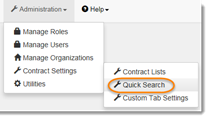
2. Click the checkbox next to the field you want to include in the Quick Search. NOTE: You can remove a field that is already selected by clicking the checkbox again.
3. Click Save.