From the Administration menu, Utilities allows system administrators the ability to perform and manage tasks, as well as test functionality of parts of the system.
| Contract Address Book Substitution | Replace one contact with a different contact throughout the system |
| Scanner Security Test | Adjusts your security settings to allow your Ntracts account to use your scanner |
Contract Address Book Substitution
This utility enables the system administrator to replace or reassign an individual or organization as it appears within the Primary Party, Affiliated Party, or Responsible Party fields, for example. The system searches for and replaces the name with a new assignee within any of these areas that the name is found.
You can also use this utility to delete a contact from its current location (not the address book) by selecting the contact to be substituted but selecting nothing in Substitution Contact section.
The following items can be impacted by this utility:
Prior Primary Parties- updates all datasheets except the current
Prior Responsible Parties- updates all datasheets except the current
Prior Affiliated Parties- updates all datasheets except the current
Responsible Party- updates latest datasheet only
Primary Party- updates latest datasheet only
Affiliated Party- updates latest datasheet only
Authority to Close
Unclosed Nbox Messages (only those related to a contract record)
Contract Record Owner
Substituting or Deleting a Contact
To use the Contract Address Book Substitution utility to substitute or delete a contact:
1. From the Administration menu, hover over Utilities and then select Contract Address Book Substitution.
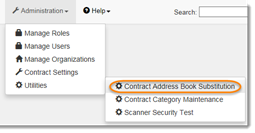
2. In the Address Book Substitution screen, click + next to the Current contact in address book field.
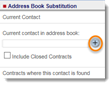
NOTE: If desired, select the Include Closed Contracts checkbox before selecting the Address Book entry.
3. In the Select Address Book Contact window, select the Individual or Organization tab, depending on which type of address book contact you want to replace or delete.
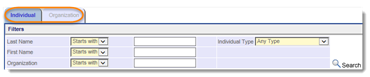
4. Enter search information and click Search. Address book entries that match your search criteria appear in the Search Results section.
5. In the Search Results section, click Select that appears next to the address book entry for the contact you want to replace.
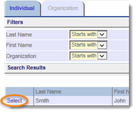
The Select Address Book Contact window disappears and contracts in which the contact is found appears in the Contracts where this contact is found section of the screen. Summary of Contact found in lists where the contact was found and how many occurrences.
To delete the contact, skip to Step 9.
6. To replace the contact, select + next to the New contact in address book field. The Select Address Book Contact window appears.

7. Repeat Steps 3 through 5 from the contact that you want to appear in place of the previous contact.
8. On the left under Current Contact, select the desired contract records. Place a checkmark next to Select All to select all contracts in the group, or select specific contracts in the list.
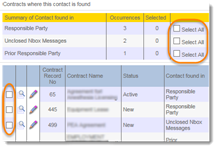
9. Click Begin Substitution.

10. A message appears asking if you are sure you want to continue with the replacement. Click OK to continue.
Scanner Security Test
Note: This feature must be configured for your account. Contact Ntracts Support by emailing support@ntracts.com for more information.
You can configure your system to allow you to scan documents directly into Ntracts. The configuration may require changes to your security settings. This utility allows you to check your security settings to see if they will function properly with the scanning feature.
Performing a Scanner Security Test
To perform the scanner security test:
1. From the Administration menu, hover over Utilities and then select Scanner Security Test.
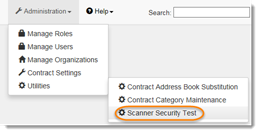
2. In the Scanner Test screen, click Test for Scanner.
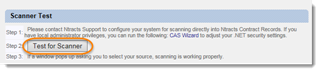
3. If a window appears asking you to select the source, then the test is successful.
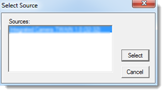
Otherwise, contact Ntracts Support for help changing your configurations.