System administrators can access the tools to create and manage internal legal entities. Accessible through the Administration menu on the Security Admin screen, system administrators can manage those organizations, see which users have access to an organization’s contract records, and add new organizations.
Creating, Modifying, or Deleting an Internal Legal Entity
To create an internal legal entity:
1. Enter the entity into the Address Book. See Adding a New Address Book Entry for an Organization.
2. From the Administration menu, select Security Admin.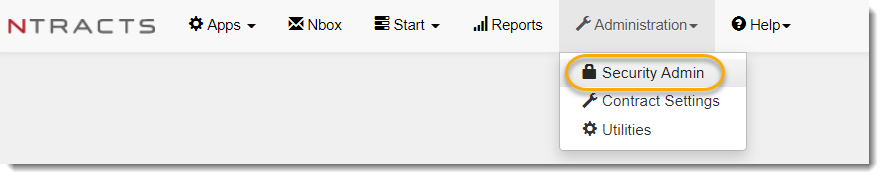
3. On the left hand side, select Manage Organizations.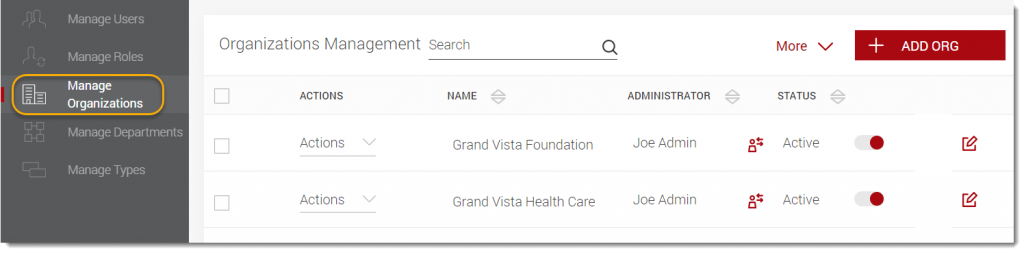
4. In the Organizations Management screen, click +Add Org.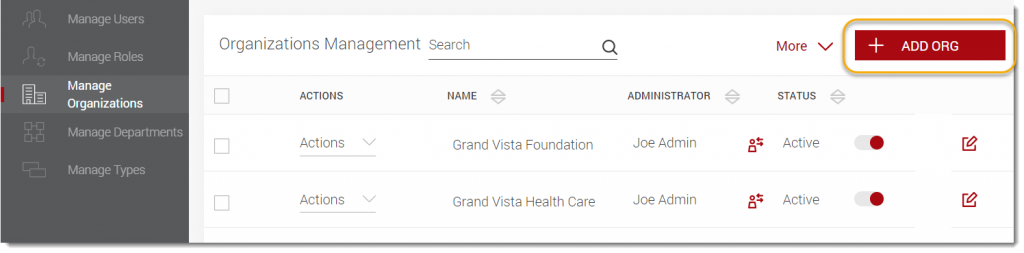
5. Complete the fields in the Add Organization window: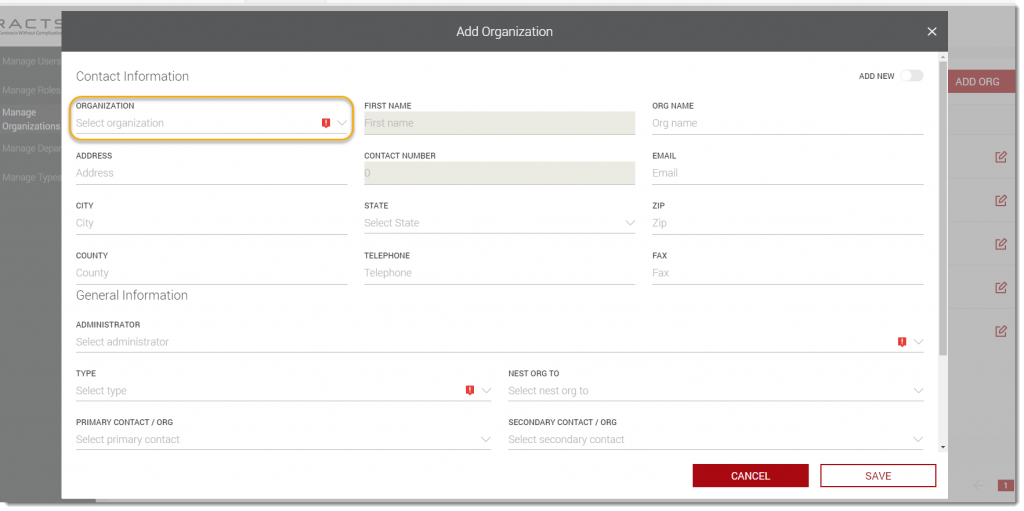
• Organization field– Enter the name of the organization. If an organization matches your search, address book results will appear below the field. Select the organization to have it appear in the Organization field. Any fields previously completed in the address book will populate on this form. Any additions or edit made on the form will update the address book entry. NOTE: If you do not see the desired organization, click Add New to change the form to allow you to enter the new organization. After completing the form, the owner organization is created for security purposes and an address book entry is created.
• Administrator – Enter and select the user who is the administrator of this organization. NOTE: If you do not see the desired user, verify that the user is entered into the Address Book.
6. Complete the rest of the fields.
7. Click Save.
NOTE: Users cannot interact with an owner organization until access is granted either through a role or user permissions. This can be done by clicking on Manage Roles or Manage Users.
To modify an internal legal entity:
1. From the Administration menu, select Security Admin.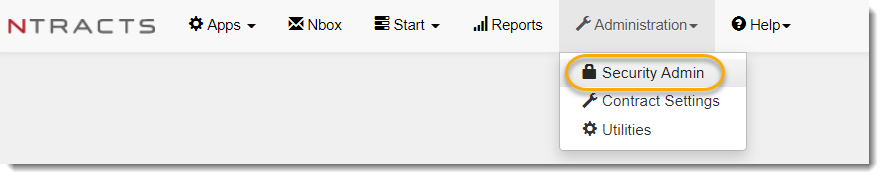
2. On the left hand side, select Manage Organizations.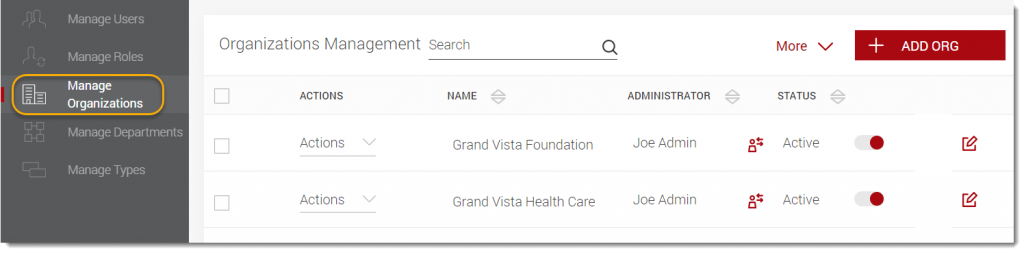
3. In the Organizations Management screen, locate the name of the organization you wish to modify and click on the Actions drop down and select Edit Org or the pencil at the end of the row.
4. Make your desired changes on the Edit Organization form.
Note: By selecting the Inactive radio button, the owner organization will still remain in drop down menus and will not be deleted from the Address Book. Additionally, legacy contracts can be added to this system and allows you to select an inactive owner organization.
To delete a internal legal entity:
1. From the Administration menu, select Security Admin.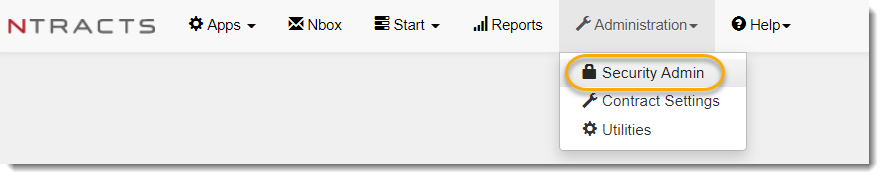
2. On the left hand side, select Manage Organizations.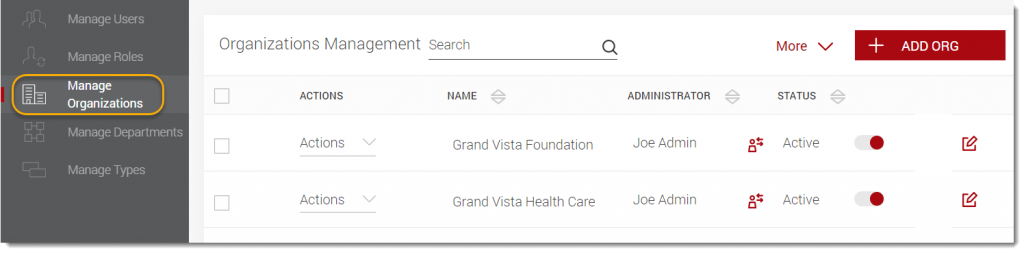
3. In the Organizations Management screen, locate the owner organization you wish to delete. Click on the Actions drop down and select Delete Org.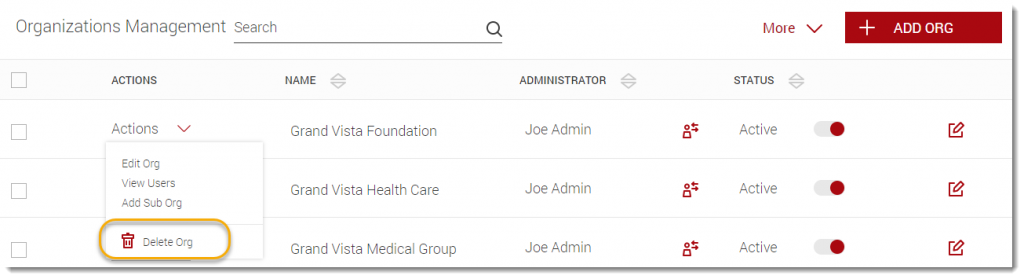
4. A message appears asking you to confirm the deletion. Click Confirm to continue with your deletion.
Adding a Sub Internal Legal Entity
To add a sub internal legal entity (parent-child relationship):
1. From the Administration menu, select Security Admin.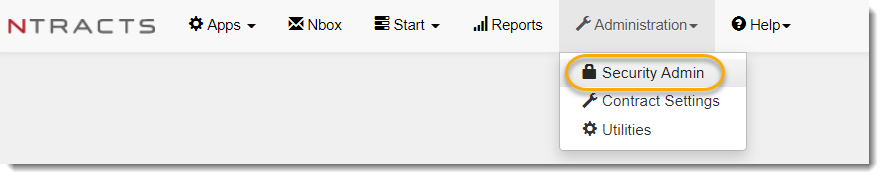
2. On the left hand side, select Manage Organizations.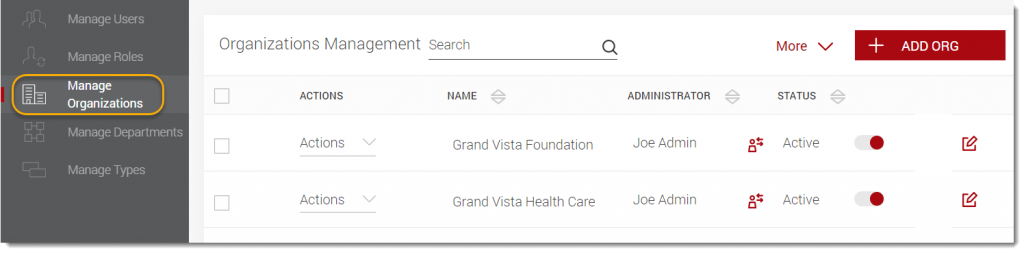
3. In the Organizations Management screen, locate the internal legal entity you wish to delete. Click on the Actions drop down and select Add Sub Org.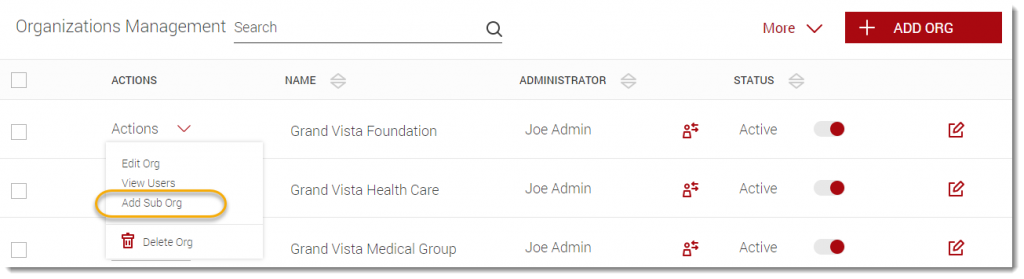
Viewing Users for an Internal Legal Entity
To view the users that have access to an internal legal entity’s contract records:
1. From the Administration menu, select Security Admin.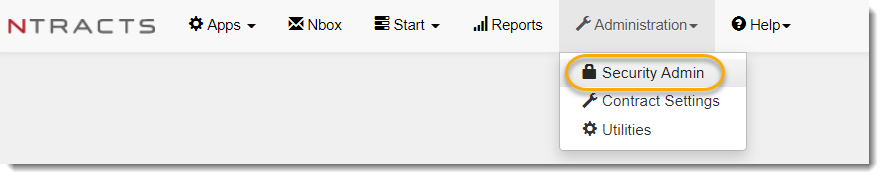
2. On the left hand side, select Manage Organizations.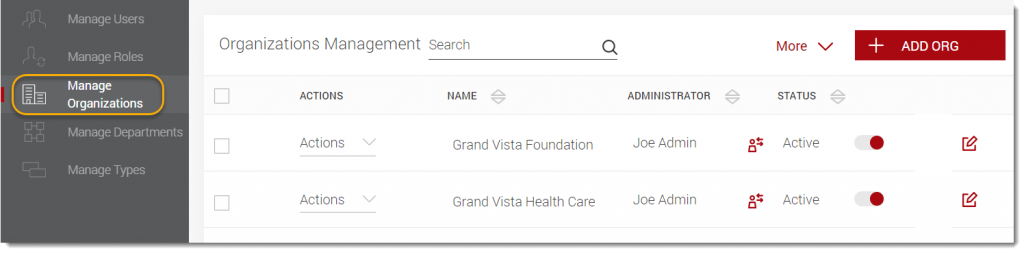
3. In the Organizations Management screen, locate the internal legal entity you wish to delete. Click on the Actions drop down and select View Users.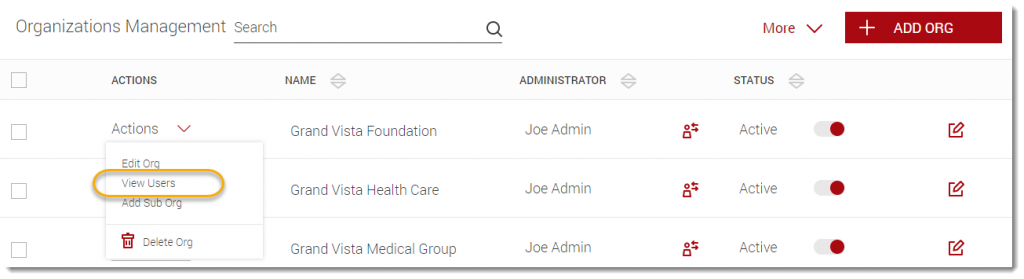
The list of users with access to this internal legal entity’s contract records appears.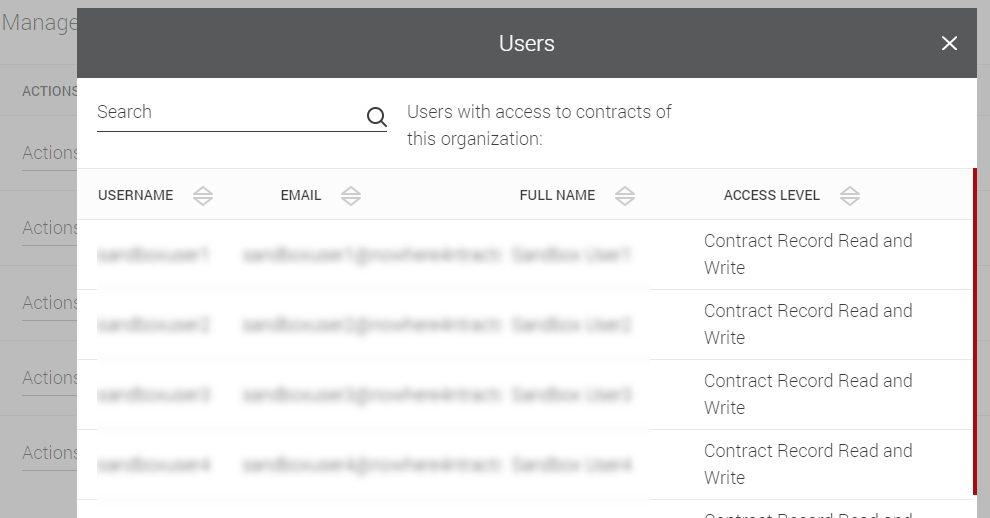
Next you would need to give access to the newly create sub organization either through a role and/or user permission. The exception to this is if the role and/or user permission already has access to the parent organization. In that case the role and/or user permission would provide access to all sub organization under that parent organization permission.